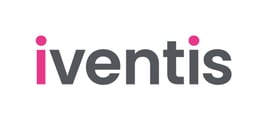Learn how to group and aggregate object attribute data to calculate total quantities, costs, and other statistical measures across any of your plan Layers.
1. Open the context menu
Start by selecting the Layer that holds the object attribute data you want to analyse and clicking the three dots on the right-hand side, then choose Attribute table. The attribute table opens, displaying all objects on that Layer.

Double-click on the right-hand edge of the Attribute table to view it in full.

3. Select Group data toggle
Toggle Group data at the top of the data table.

4. Locate the desired column
Find the column you wish to use for grouping the data. Drag and drop the selected column into the designated area above the table to group the data.


The table expands to focus solely on the data from the selected column, displaying it in rows.
5. Analyse the data
Review the data table, focusing on the (Count) column to see data counts by object. The table will display other columns featuring pertinent data points like areas, costs, capacities, and zones, depending on the attributes assigned to each object.

EXAMPLE: Watch how to group and aggregate data for quick analysis