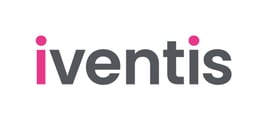You can use the measurement tools to quickly calculate distances, areas and perform more complex calculations such as measuring crowd capacities.
The following forms of analysis are available, depending on your subscription plan:
- Distance: Measure the distance along a line
- Walk-Time: Calculate walk time along a line
- Flow Rate: Calculated flow of people through a gate/span (line drawn on map)
- Area: Measure area within a shape on the map
- Capacity: Calculate the holding capacity (people) of an area on the map
- Count: Count the objects drawn within an area on the map.
In order to use the measurement tools, click on the ruler on the right hand toolbar. The analysis panel will appear on the left of the screen.

The analysis tools panel shows you the analysis methods available. You also have a choice for the unit of measurements (Metric or Imperial) by choosing the Unit of Measurement drop down at the bottom left of the screen.
Conducting analysis is similar to drawing objects in a layer. Use the analysis drawing tool at the top right of the screen (drawing a line or area). Choosing a line or area will determine which analysis types are available:
Line:
- Distance
- Walk-Time
- Flow rate
Area:
- Area
- Capacity
- Count
![]()
Once you have drawn a line or area on the map, you can view different measurements by expanding the sections in the panel.

For some analysis types you can add custom variables.
For "Capacity" and "Walk-Time", you can adjust the values based on how much space a person will approximately have, or how fast a person/vehicle is travelling. For capacity, you'll also be given Fruin Service levels to determine crowd safety.