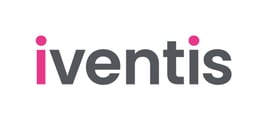How to import a layer from one plan into another.
You can import layers created by other Iventis users into another plan, within the same Iventis project. To do this, when you are in the correct plan, in the Team Workspace, press the drop-down arrow next to the + button (Create Layer Options), and then “Import layer(s) from other plans”. (Please note, if you want to import a layer you created in a map in "My Workspace", you need to first move it to the "Team Workspace".

You’ll then have access to folders and plans you have permission to access. Simply scroll the folder list and find the plan you want to import layers from, and then select the layer you want to import. Once you’ve made your selection, click “import layers”.
IMPORTANT: Once you have imported the layer, it is important to note that the layer is LINKED to the original plan. If you have edit access for that layer, any changes you make to the layer will be reflected in the original plan. A linked layer is identified small grey link icon next to the thumbnail of the layer.