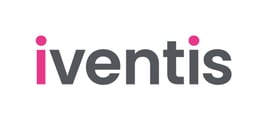If you have a list of items which contain dimensions for their height, length and width, these can be used to directly set the size of 3D models in your layers.
You can set the size of 3D models using data from a list attribute table. For example, you might have a set of furniture with certain sizes. These could be added to a list attribute and used to set the dimensions of models.
This can be achieved will the following steps:
- Add dimension columns to a list attribute: Create a list attribute (e.g. Furniture Type) and add 3 columns. The columns must be numeric and be called "Width", "Height" and "Length"

- Within each column, add values for the width, length and height. In the above example, we have three types of "sofas" each with different dimensions
- Set the size of 3D models using the list attribute in your layer: Create a 3D model layer and go to the "Layer Settings". Find the "Dimensions" property and click "Set using attributes"

- Choose the list attribute then toggle the switch "Set model dimensions using list item property values". The dimensions will now be automatically set using the list table

If the dimensions are changed in the list table, the dimensions of the models will automatically change.