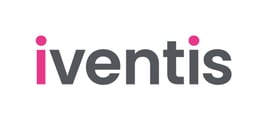The attribute data table is way to view and edit your attribute data in a tabular format.
In Iventis, you can use attributes to store information about objects you place on the map. Attributes can be used to store information such as comments, dates and costs. When you click on an object, you can view it's attributes. However, you can view data across multiple objects using the data table (like a spreadsheet).
To view the attribute data table for a layer, simply ensure it is highlighted in the layer panel, and then either press 3 vertical dots and choose "Attribute table", or simply press the "Attribute table" button just above where the layers sit.
.png?width=469&height=383&name=attribute%20table%20(3%20dots).png)

Features of the Attribute Table
Each row of the table is a different object on the map. Each column contains a different attribute. The data is arranged in a chronological order of when the data was created, however you have the option to filter the data by clicking the filter icon on each column heading, or also have the option of choosing which data to see by clicking the "Columns displayed" drop down at the top left of the screen.
By simply clicking the numbers on column to the left of "layer", you can cycle between all your data and each selection will be highlighted on the map.
Furthermore, the attribute table allows you to add, change or remove attributes, and you can even delete the map object by pressing the bin icon at the top right of the panel.